MSCONFIG: disable services and startup items
The System Configuration tool MSCONFIG has different options and settings to make changes to the Windows 7 startup procedure. This tool can be used to disable or enable programs and services which are loaded at the startup of Windows. Tweaking the startup procedure can significantly speed up the time to boot the PC and save system resources. To start the tool, use the command MSCONFIG in the field Search programs and files of the Start menu. If Windows has just been reinstalled, there won't be much programs or services to disable. However it is still interesting to have a look whether there are still some items to be optimized.
Tab Services
The tab Services shows the services which are started automatically at Windows startup. Most services are necessary for Windows, it is better not to change them. By activating the option Hide all Microsoft services, these (mostly) essential Microsoft services are hidden (this makes it easier to identify unnecessary services). Actually, MSCONFIG is not the appropriate tool to make changes to the startup items on the tab Services. Use the default editor for services (opened with the command SERVICES.MSC) instead. Visit the pageWindows 7 services for detailed information which services are safe to disable.
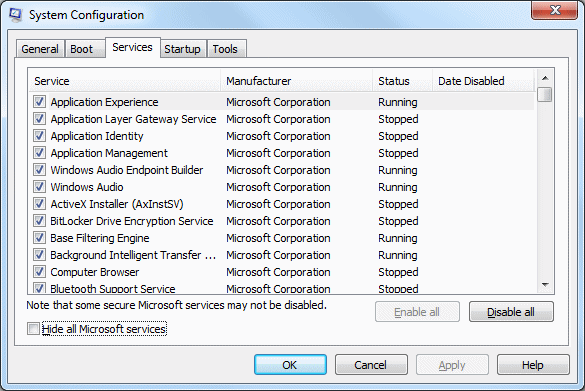
Tab Startup
The tab Startup shows all the programs which are loaded at the startup of Windows. There are many programs which place a link here during the setup procedure, to make sure that (a part of) the program is loaded at startup. For each item you have to find out whether this is a desired behavior. If a program is deactivated, it can still be reactivated afterwards.
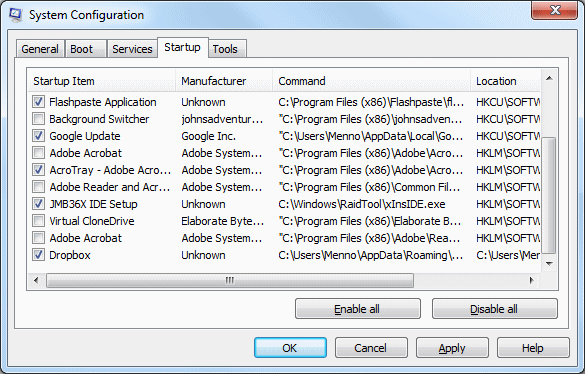
After closing MSCONFIG the user is asked to reboot the computer. After Windows has been restarted, the user is informed by a System Configuration Utility popup that startup items have been disabled. This popup is shown every startup till the user checks the option Don't show this message or launch the System Configuration when Windows starts.
ATTENTION: If there is a virus among the startup items, stop the process first using theTask Manager (CTRL-SHIFT-ESC) to prevent the virus from reactivating the virus after closing MSCONFIG. When disabled items are reactivated automatically after startup, start MSCONFIG in safe mode to prevent the program from activating itself. Safe mode is activated by pressing F8 at the beginning of the Windows startup procedure.
